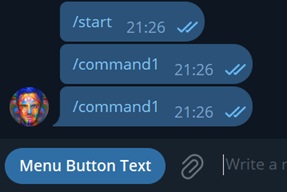🤖 Telegram Bots Guide
Here you’ll learn why bots matter, how to create and configure them, what benefits they bring.
Page Contents
Why Use Bots
ℹ️ What is a Telegram bot?
A Telegram bot is a program that runs inside the Telegram messenger. It communicates with users via chat and can automate various tasks — answering questions, sending notifications, collecting data, or integrating with external services. Bots are built using the Telegram Bot API and allow many processes to be automated right inside the app.
Why do you need a bot?
- A bot complements your creative and increases user trust.
- A bot helps you retain users through mailings. Our stats show that about 15% of profits come during the second or third bot visit.
- Bots help bypass blocking systems. Instead of a direct link, the bot’s Telegram username is used.
- Bots allow you to switch domains if one gets blocked. Plus, WebApp integration helps mask the domain address.
When is a bot useful?
- If you're working with mass traffic via Telegram Spam, Telegram Ads, Instagram — a bot is a must.
- If your traffic comes from the blockchain / etc, a bot might reduce conversion rates but increase retention. Whether you use it or not depends on your strategy.
Creating a Bot
🚧 Use a secondary account
Do not create a bot with a drainer attached using your primary Telegram account. Sooner or later, that account may be flagged or permanently banned.
Instructions for obtaining a ready-made Telegram account can be found here: (TON) Traffic —> Telegram Spam.
To create a bot, open a private chat with BotFather (click here). You’ll need to follow a few simple steps:
- Type and send the command:
/newbot
Alright, a new bot. How are we going to call it? Please choose a name for your bot.
- Now send the name that will appear at the top of the bot’s contact page.
Be creative: bots with obvious scam references or attempts to mimic official services get blocked much faster.
Good. Now let's choose a username for your bot. It must end in
bot. Like this, for example: TetrisBot or tetris_bot.
- Enter a username for your bot. It must be unique, in English, and end with bot or Bot.
Choose something intuitive and easy to remember. A well-named bot can act as passive traffic by appearing in Telegram search.
Sample BotFather Message
Once the username is accepted, your bot will be created.
Bot Appearance Setup
- There is no such thing as a “correct” bot appearance.
- At this stage, creativity is your best asset.
Your bot’s theme should match the theme of your landing page. The goal of bot customization is to build trust with the target.
To begin customizing your bot, open BotFather (click):
- Send the command: /mybots
Choose a bot from the list below:
- Select the bot you want to edit.
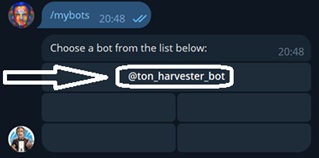
- In the menu that appears, click "Edit Bot".
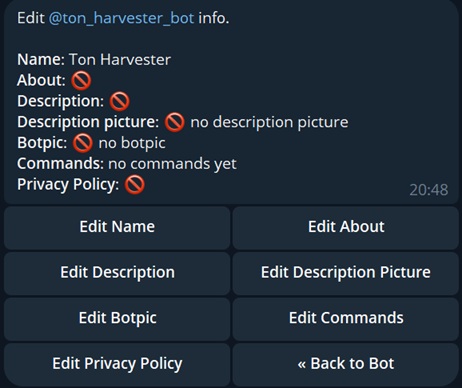
Here you'll find all visual settings. To edit a parameter, simply click the corresponding button and enter a new value.
| Parameter | Where it appears | Comment |
|---|---|---|
| Name | 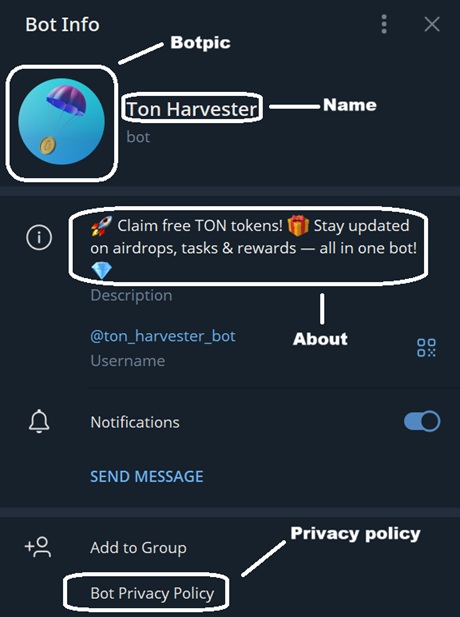 | Avoid obvious scam-related terms. |
| About | See Name parameter | Up to 120 characters. Very important. |
| Description | 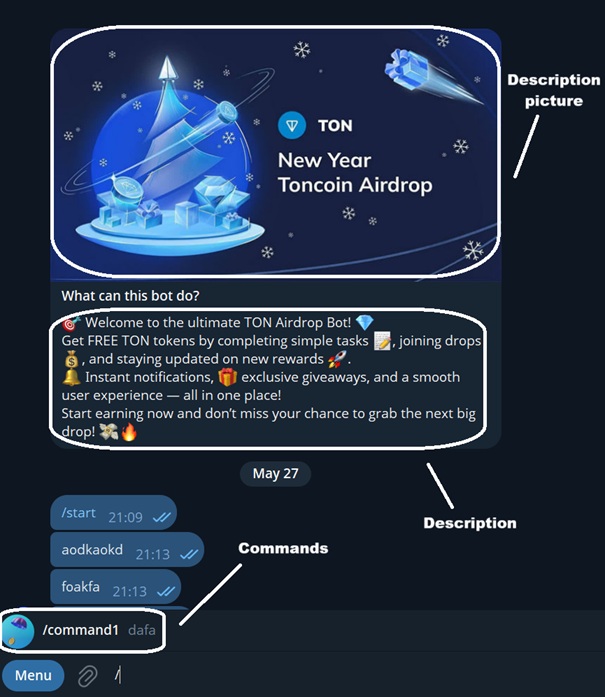 | Up to 512 characters. Optional, but recommended. |
| Description picture | See Description | Recommended. Image size: 640x360 px or GIF (320x180, 640x360, 960x540). |
| Botpic | See Name parameter | Mandatory. |
| Commands | See Description | No need to change. |
| Privacy Policy | See Name | No need to change. |
You can see a sample setup in the table above.
Using AI Tools
We recommend using neural networks to generate content quickly. ChatGPT (click) is great for writing copy and generating images if needed.
You can also use Copilot (click) for free and without registration.
Example Prompt to AI
Sample prompt:
Write a {PARAMETER} for a Telegram bot themed around {LANDING PAGE TOPIC}.
It should be in English, no longer than {CHARACTER LIMIT} characters, include emojis, and be visually engaging.You don’t have to use unique images — free stock graphics are fine.
Extra Settings
Through your chat with BotFather (click), you can configure two additional parameters that boost trust by adding buttons linking to your domain.
Adding the “Open Application” button in the bot’s info section:
- Send the command: /mybots
- Select your bot
- Click Bot Settings
- Click Configure Mini App
- Click Enable Mini App
- Paste your domain link
Result
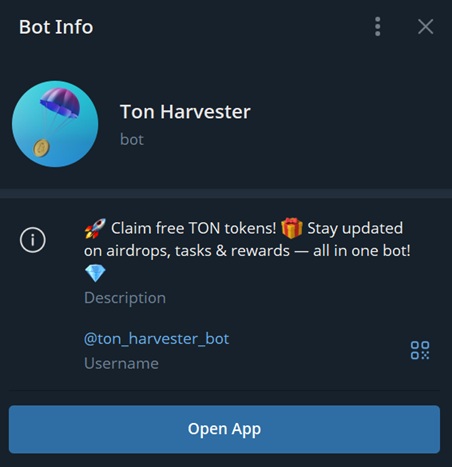
Adding the “WebApp” button inside the message input field:
- Send the command: /setmenubutton
- Select your bot
- Paste your domain link
- Enter button text
If you had previously configured bot Commands, clear them and repeat the above steps to enable this feature.
Result